Situating tool
It enhances an environment for both teachers and learners to the context and the situation. For example, Simulations created on flight, farming and environment to bring live in lesson.
Significance of situating tool
It foster creativity and visualization skills for the users. It allows a user to communicate with other users login. Situating tools act as a comprehend and manipulative tool to ensure better learning. It plays an important role in a certain real-life experiences, when one has difficult attain.
Simulations
Computer presents simulations of real life situation. Learners need not have to travel far and waste time and energy as simulation help them to feel the real situation. It opens doors to interact with the real life situations without danger, expanses or difficulty. The conceptual understanding and higher order thinking skills has developed for the users.
Concept:
An isosceles trapezoid is a convex quadrilateral with line of symmetry bisecting one pair of opposite sides. We need to first create trapezoid to create isosceles trapiziod. A trapezoid is a quadrilateral with one pair a parallel sides.
Situating tool using Geogebra: Constructing Isoceles trapezoid. Procedures:
An isosceles trapezoid is a convex quadrilateral with line of symmetry bisecting one pair of opposite sides. We need to first create trapezoid to create isosceles trapiziod. A trapezoid is a quadrilateral with one pair a parallel sides.
Situating tool using Geogebra: Constructing Isoceles trapezoid. Procedures:
1. First click on Geogebra icon from desktop
2. Draw two points A and B using the New Point tool
3. Draw the line segment AB using the Segment between point A and B.
4. Draw point C parallel to the line segment. And draw a line through point C parallel to line segment AB.
4. Draw point C parallel to the line segment. And draw a line through point C parallel to line segment AB.
8. Letter A is moved out by clicking “Move” and taking “A” out of the shape. Then, right click on D and rename “C”, right click on C and rename “D” to get consecutive letters. Right click+show object and get a trapezoid as in sixth fig.
11. Reflect point C across the perpendicular line clicking on point C +perpendicular line.
12. Go to point C’ rename C, Go to point C and rename D. And got the consecutive letters on the shape as in fig.10
13. Then, construct using line segment followed by applying polygon. Right click and show the object.
14. Checked the distance between AD=6.01 and BC-6.01.















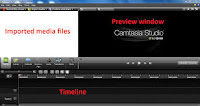


No comments:
Post a Comment